How to Define View Clusters for Data Maintenance
2014-08-21 ABAP
During the last few days, I discussed several features of maintenance dialogs and extended table maintenance. The extended maintenance functionality, however, has its limits at the point where multiple, hierarchical tables come into play. This is where we can use view clusters to build a clean and usable maintenance interface. Find out how in today’s post.
Unsere Literaturempfehlung
SAP – Der technische Einstieg: SAP-Technologien und Konzepte
Sind Sie neu in der SAP-Welt und möchten schnell mitreden? Mit diesem Buch finden Sie sich erfolgreich im SAP-Umfeld zurecht! Sie steigen direkt in die Konzepte und Technologien der SAP-Software ein und lernen die unterschiedlichen Systeme und Prozesse kennen. Schritt für Schritt zeigen die Autoren Ihnen die wichtigsten technischen Aufgaben und die Zusammenhänge zwischen den Objekten. Dank der vielen Beispiele und Abbildungen finden Sie sich schnell im SAP-Umfeld zurecht und können direkt in SAP ERP oder SAP S/4HANA anfangen.
Bei amazon.de ansehen →View clusters are the perfect tool to maintain data that is distributed over several tables, with hierarchical dependencies between the single tables. For this demonstration, I’ve come up with a very simple data model that consists of three tables.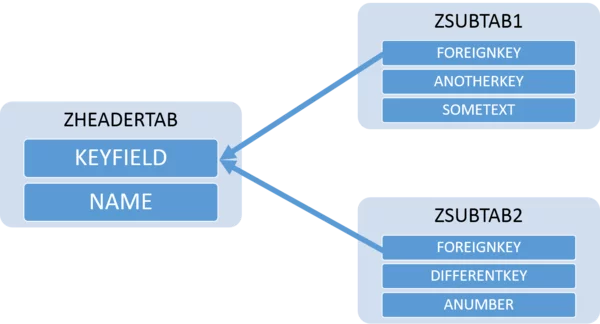
I will not go over the necessary steps to define these tables, you should have your data ready by now. Be sure to have the foreign key relationships defined correctly, as this will greatly simplify the generation of the view cluster, although it’s not a must. The first important step that needs to be done is the generation of maintenance dialogs for each of the individual tables (or maintenance views). That needs to be done before a view cluster can be defined, so do that if you haven’t done so yet. I explained how to do it in one of the last posts.
Once you’ve generated maintenance dialogs for all of your tables or maintenance views, open the SAP transaction SE54 to start the generation of the actual view cluster. Click on Edit View Cluster in the application menu bar to open the correct screen. You can now enter a name and click Create/Change to proceed.
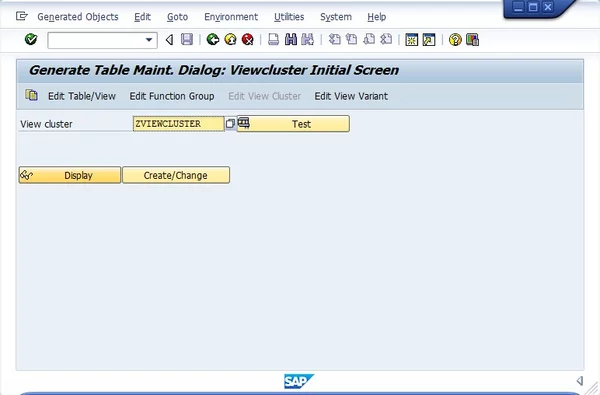
Defining a View Cluster
Once again, you can safely ignore the popup telling you that you’re working with SAP data. You’ll start by maintaining some header data. Enter a short text and change to the Object structure in the navigation tree on the left side. This is where you add the actual tables that make up your view cluster. Click New Entries to begin, The following fields are required:
- View/Table contains, quite obviously, the name of the view or table you want to add.
- The Short Text will be shown in the navigation pane of the view cluster.
- Predecessor defines the hierarchy relationships between the individual objects.
- The dependency type defines whether entries can be made for one or multiple dependent fields.
- You can change the position of the table in the tree using this field.
- Start defines the table to be displayed once the view cluster is opened.
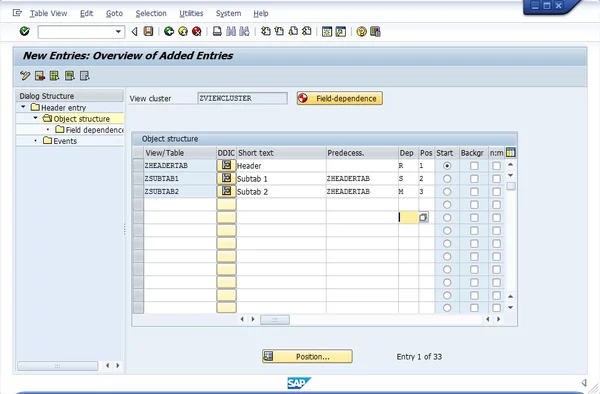
Tables in a View Cluster
You’re not done yet! We’ve now defined which tables to show, but we still haven’t defined how they are dependent upon each other. Mark all rows in the table control and click the Field-dependence button to define the actual field dependencies between the tables. If you defined your foreign key relationships between your tables correctly, the SAP ERP view cluster tool is able to generate the field dependencies automatically.
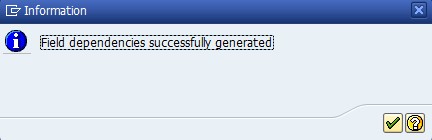
Field dependencies are usually generated from foreign keys.
If you don’t have foreign key relationships, you can also generate them manually by clicking on Field dependencies in the navigation tree. This is what the generated dependencies look like.
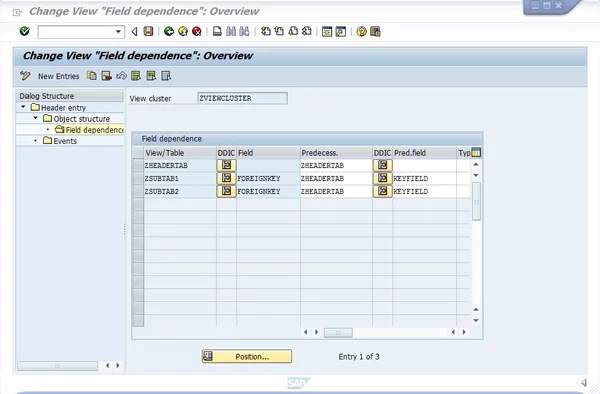
View Cluster field dependencies
The last thing to do is to change back to the Header entry and activate the view cluster. If everything was done right, you can now use your view cluster with the transaction SM34. You could now build a parameter transaction to make it even more comfortable for your users!
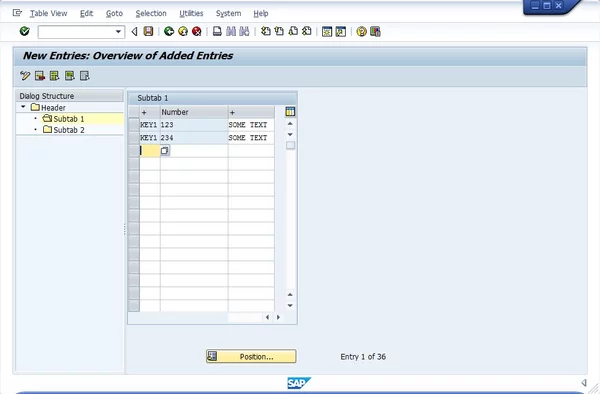
Maintaining data in a view cluster

